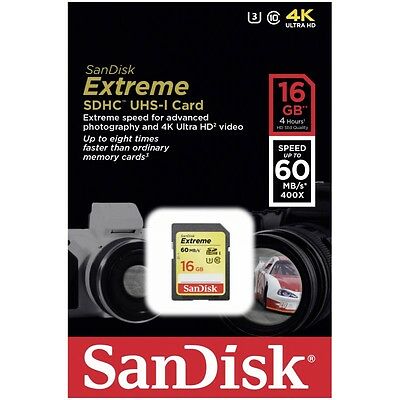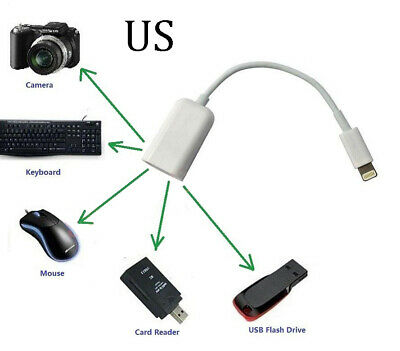-40%
HDMI to USB Video Capture Card 1080P HD Recorder Game Video Live Streaming
$ 12.4
- Description
- Size Guide
Description
Ⅰ. IntroductionThe HDMI to USB C video capture card with HDMI loop output has the characteristics of simple installation, convenient carrying, superior performance and good compatibility. Easily capture up to 1080p60hz video via the HDMI interface, such as Xbox, PS4, switches, camcorders, digital SLR cameras, and connect to Type C devices via Type C cable, such as laptops, desktops, etc. for final video editing. Besides, the HDMI loopout function makes you can view the video on the big screen and enjoy higher visual effects. It compatible with Windows, Linux, MacOS X and other systems. Easy for live streaming via Youtube or Twitch.
Ⅱ. Product Features
★ No need to install driver; just use 3-part player to plug and play.
★ Compatible with Windows, Linux, OS X operating system.
★ The transmission and processing of audio and video is through a dedicated device that does not take up CPU memory.
★ The input and output resolution support up to 4K30Hz.
★ With HDMI loop output, enjoy a higher visual effects.
★Flexible customization of multiple areas: education, medical, conference, big screen, IPTV streaming.
★3.5mm audio output port for streaming audio over the port.
★USB-C port based on UVC and UAC,high speed transmission port,let your live streaming to Twitch, Youtube, OBS, Potplayer and VLC more easily.for
III. Packing List
1×HDMI TO USB Video Capture Card
1×User Manual
IⅤ. Connection and Application
1. Connect the video source with with our capture card via an HDMI cable, such as a Blu-ray player, audio/video receiver, PS3 PS4 Xbox, etc.
2. Connect your computer with our capture card via the USB C (USB) cable. Meanwhile,you can use a HDMI cable to loopout via a HDMI cable,which makes the video source shows on your HDTV, display, etc.
3. HDMI USB video capture card is based on UVC (video class), UAC (audio class) standard, pls use the 3-part software to open the video source on your computer.
4. Recommended software: OBS Studio,Potplayer or Amcap.
V. Recording software operation
Take “Potplayer” for example.(Only for your refer,the operation steps maybe different on different version.)
1.Right click ‘Potplayer’→ open → select “Device settings”
Click”Analog TV”,choose the correct video device and audio capture device,then you can choose the “open device”.
2.Before you capture video,you can make settings as below:Right click potplayer→ Open → Device Settings→Screen Capture: Choose the correct channel settings.
3.Record the video
Right click “potplayer”→ Video → Video Recording → Record Video (Select file storage location and set video parameters, click “Start” to record the video).
Notice:
1.This product only support up to 4K30hz,does not support 1080P120hz and 4K60hz and above.Pls check the resolution of your video source before use.
2. It does not work on my go*pro? Usually,the default resolution of the go*pro is 1080P120HZ or 4k60hz,pls make settings with your resolution output on your go*pro.
3. It only shows the resolution up to 1440x1080 but not 1920x1080?Pls check if your computer displayer support 1920x1080,if your computer does not support 1920x1080,then you may only capture video up to 1440x1080 or below.
4. There is noise in the capture video?
Pls check and make correct settings for the audio of your computer before resording video.The momre detail steps,pls go to www.wiistar.com to get more support.
5. You can download Potplayer here: https://daumpotplayer.com/download/,you can download OBS StudIo here: https://obsproject.com/.